cloudgraph
CloudGraph is a suite of Java data-graph wide-row mapping and ad hoc query services for big-table sparse, columnar "cloud" and other databases

TerraMeta Software, Inc.
CloudGraph Quick Start MySql (UML)
Cloudgraph®, PlasmaSDO® and PlasmaQuery® are registered of Trademarks of TerraMeta Software, Inc.
Introduction
This step-by-step guide uses Unified Modelling Language (UML) as the only source of schema or metadata. It relies on CloudGraph Data Studio for creating and editing UML models and shows how to add plugins and dependencies to an existing Maven project which generates a simple MySql data model with 2 tables which inserts, queries and prints test data from MySql. It requires basic knowledge of the Java programing language, Apache Maven, MySql Server administration and assumes the following software install prerequisites.
- Java JDK 1.7 or Above
- Maven 3.x or Above
- MySql Server 5.5 or Above
- Plasma Data Studio
See https://github.com/plasma-framework/plasma-examples-quickstart for working examples which accomplany this guide.
CloudGraph Quick Start MySql (UML)
Add CloudGraph Dependencies
Add the following dependency to your existing Maven project to get started.
<dependency>
<groupId>org.terrameta</groupId>
<artifactId>plasma-core</artifactId>
<version>2.0.0</version>
</dependency>
Create a New UML Model
From Plasma Data Studio (see prerequisites) create a new UML model and diagram into the src/main/resources directory of your existing maven project.
-
Right click on the resources directory, then to New->Other->CloudGraph as below.
-
Save the model (it will have a .di extension, for diagram) in the resources dir of the project.
-
Select CloudGraph Class Diagram for the diagram type. Then Finish the wizard.
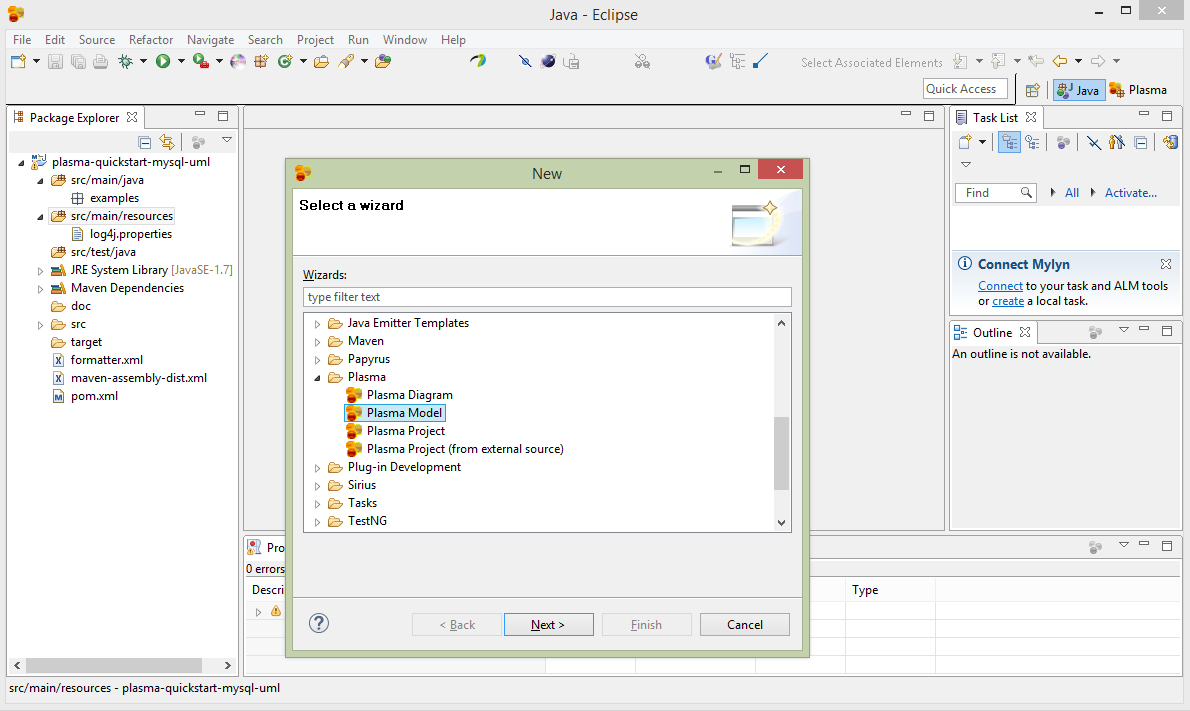
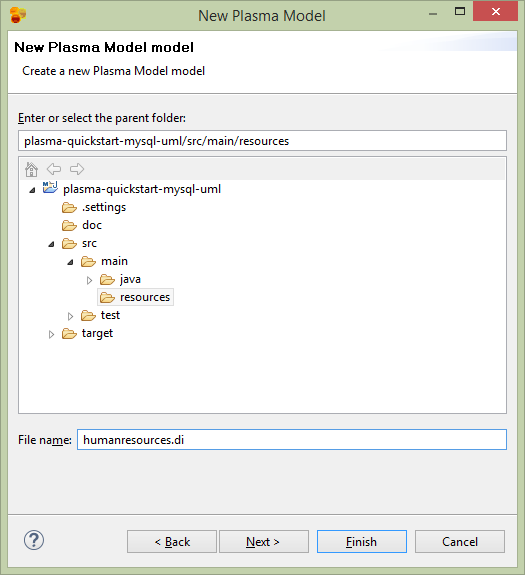
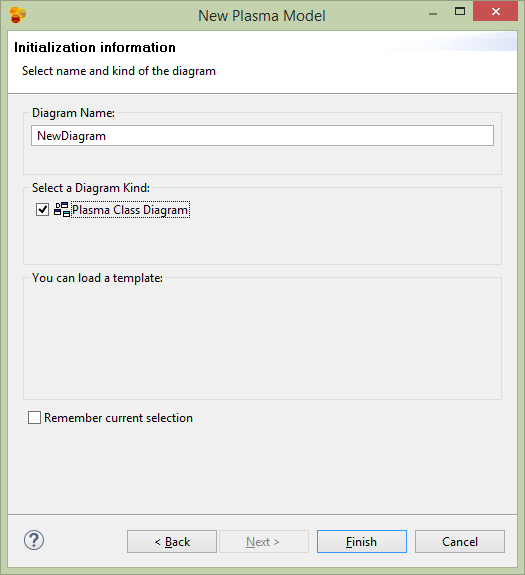
Edit the UML Model
From Plasma Data Studio (see prerequisites) open the CloudGraph Perspective.
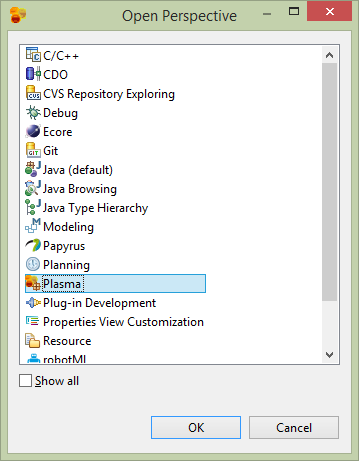
The new mode can be edited and annotated as any Papyrus model. See https://www.eclipse.org/papyrus/ for detailed documentation on Eclipse Papyrus. Plasma Data Studio however has a custom pallete which restricts the available UML elements to those applicable to CloudGraph structural models. Double click or drag 2 class elements to the diagram and name one Person and one Organization.
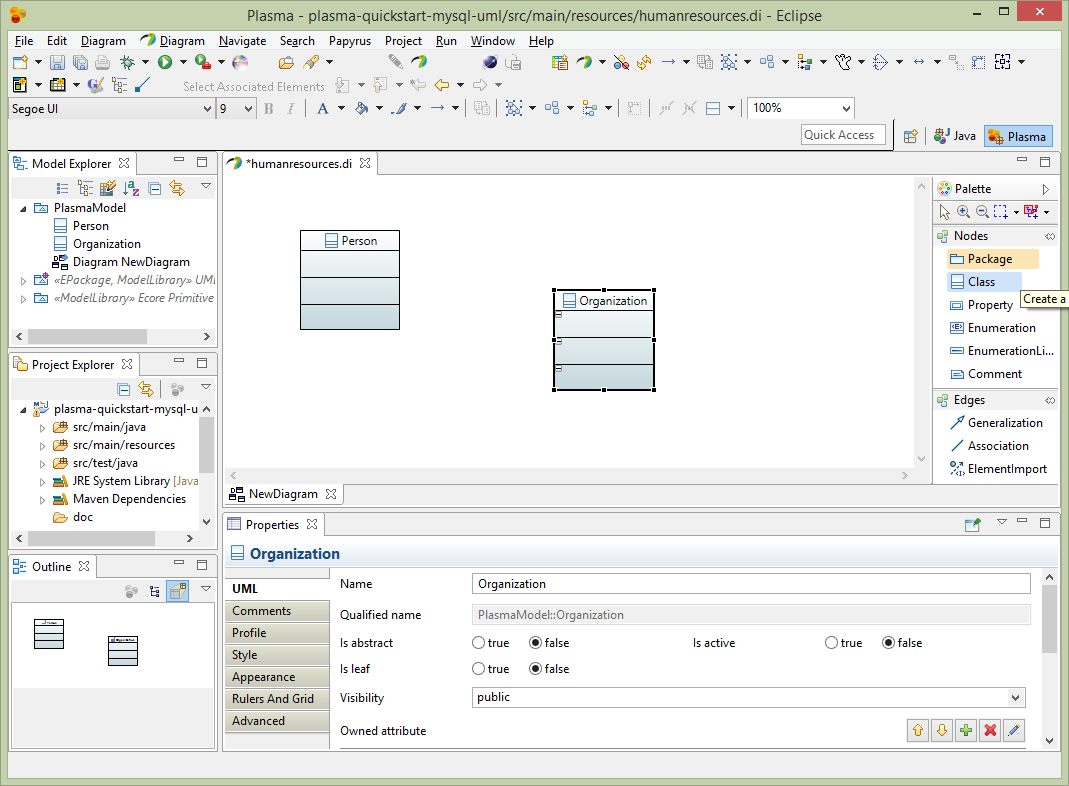
Next add a class called Party and make it anstract, then use generalization edges to make the Person and Organization classes inherit from Party.
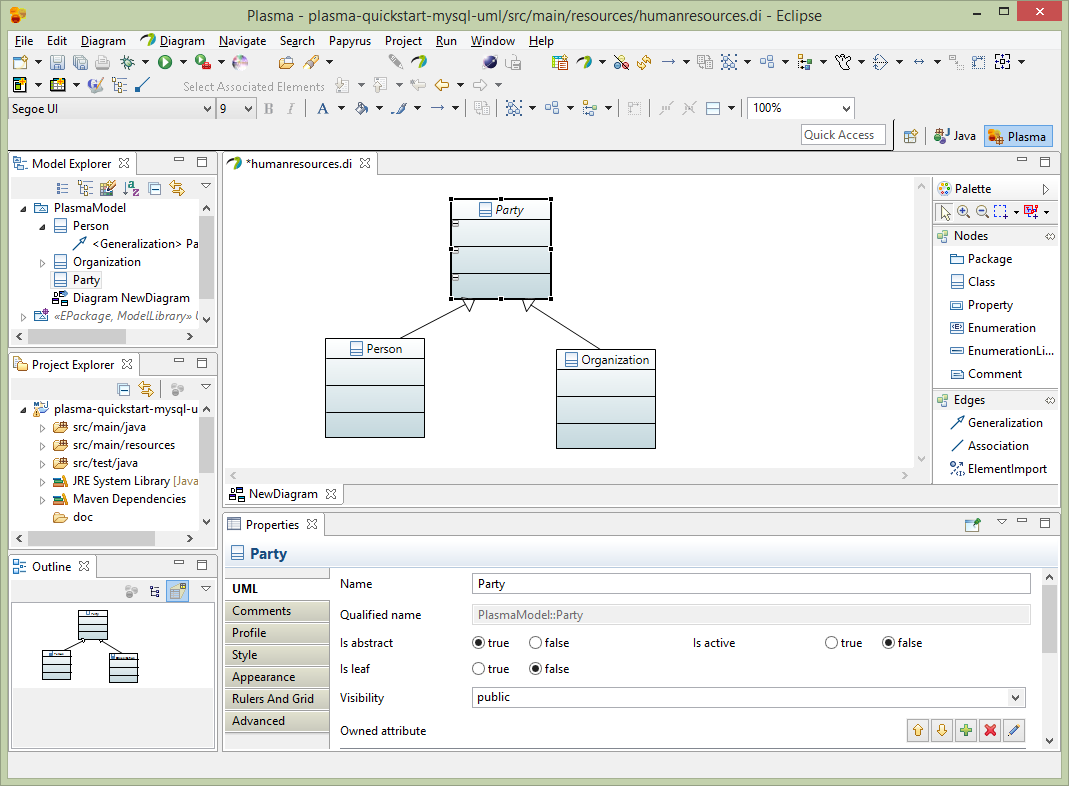
Next add properties to the Person entity. Before adding properties we need to import datatypes to use for the property datatypes. Select the root element of the project in the Model Explorer, then select Import->Import Registered Package. Then select CloudGraph Data Types and load the package into your model.
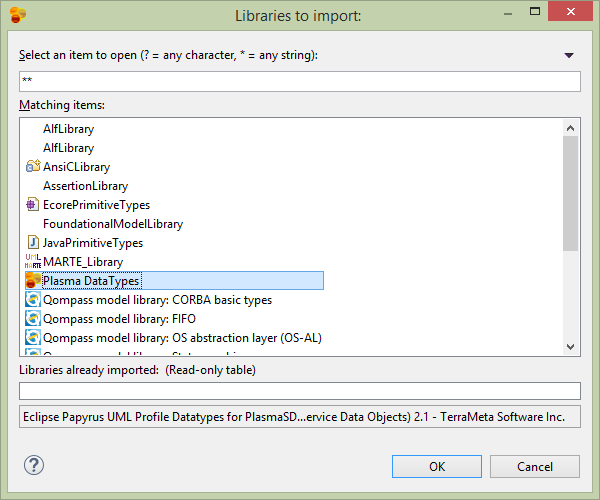
Next using the plus (+) sign in the properties editor, add 4 properties firstName, lastName, age and dateOfBirth with datatypes (String, String, Int, Date) respectively. Note that the Papyres Filters must be used to make the properties appear in the entity. Right click on the entity and select Filters->Show/Hide Contents.
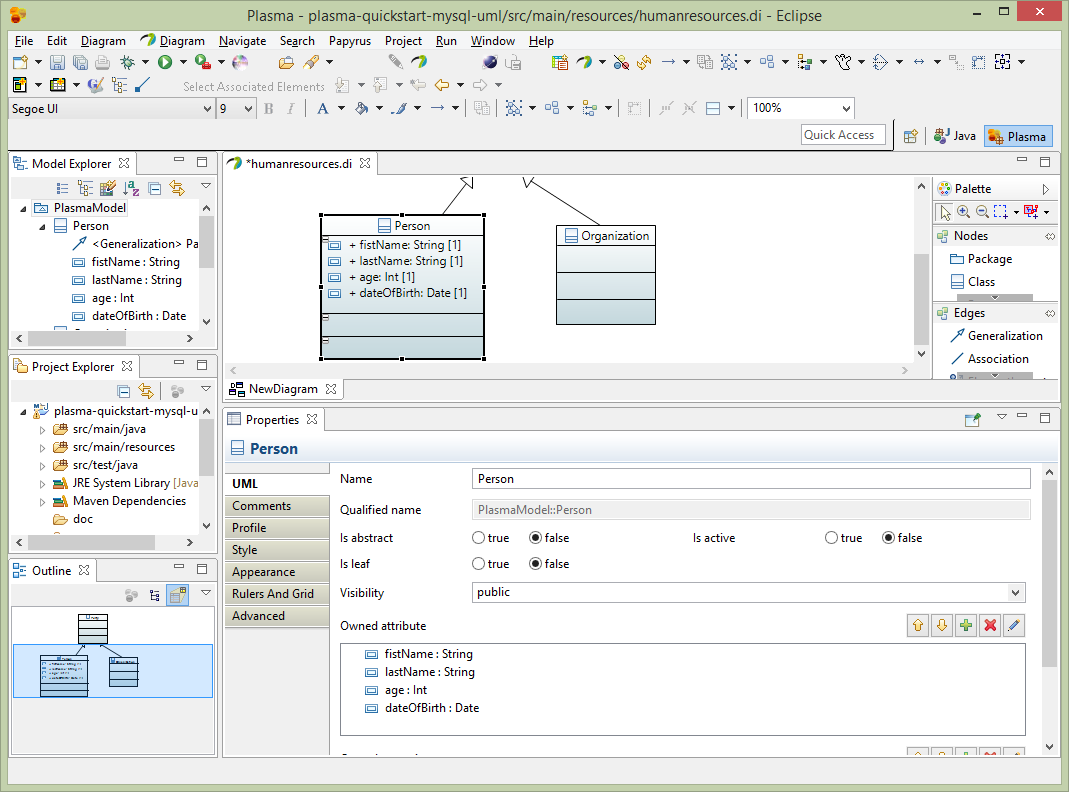
Next we will link the Person and Organization entities with an association. Select Association from the edges palette and link the Person and Organization entities. Make both ends of the association navigable and owned by the respective Classifier and make the Multiplicity on the Organization side zero-to-many as below. And instead of leaving the default names for the association ends (person, organization) make these more specific to a Human Resources model such as employer and employee, as below.
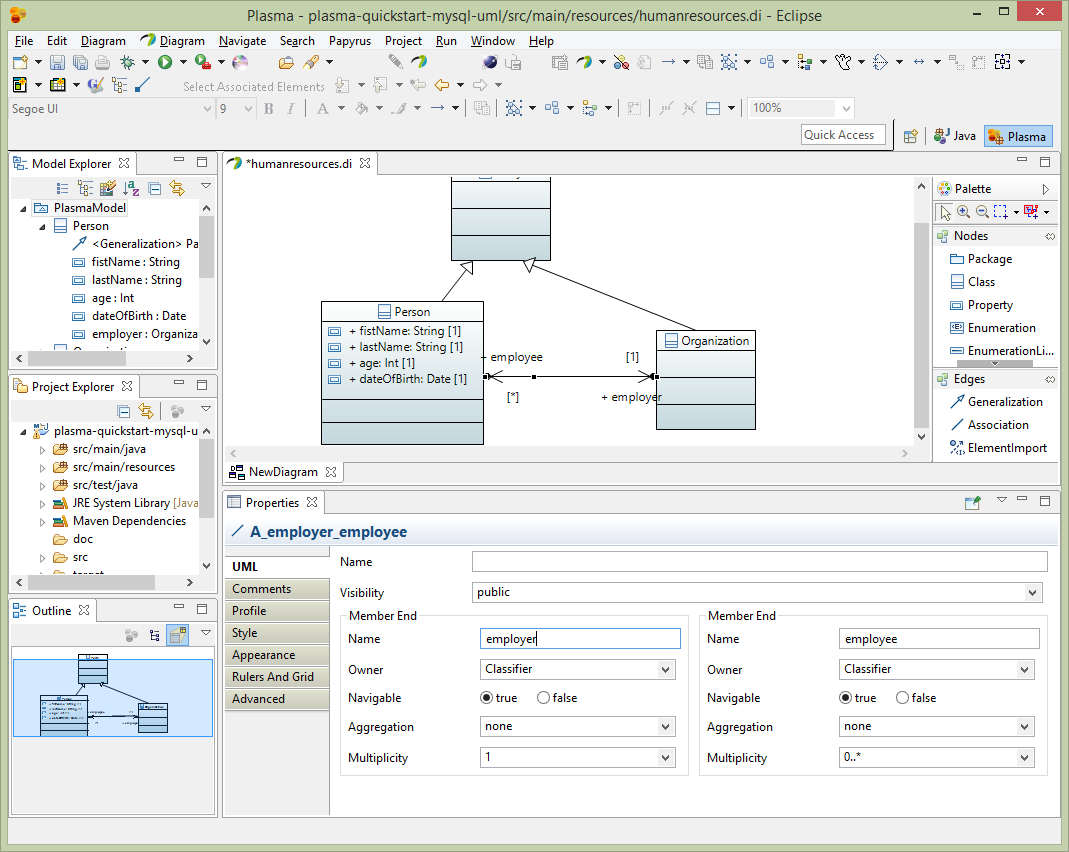
Next add 2 properties to the Organization entity name and category, both with String datatypes from the CloudGraph Data Types package. We will enhance the category property with an enumeration restriction later. Then add a recursive association to the Organization entity as below, with both sides of the association owned by the classifier. Note that the Papyres Filters must be used to make the properties appear in the entity. Right click on the entity and select Filters->Show/Hide Contents.
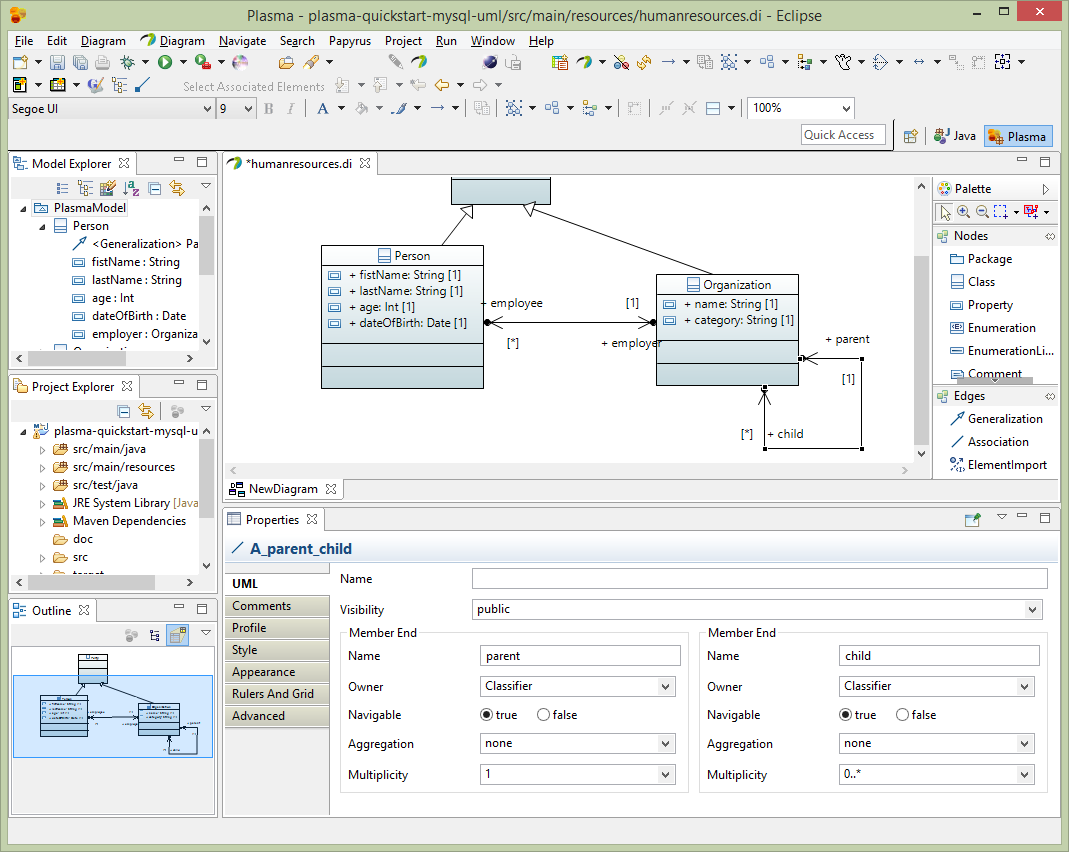
Nexte add a property to the shared entity we created previously called Party. Just add 1 property createdDate of data type Date. This property will be inherited by both the Person and Organization entities.
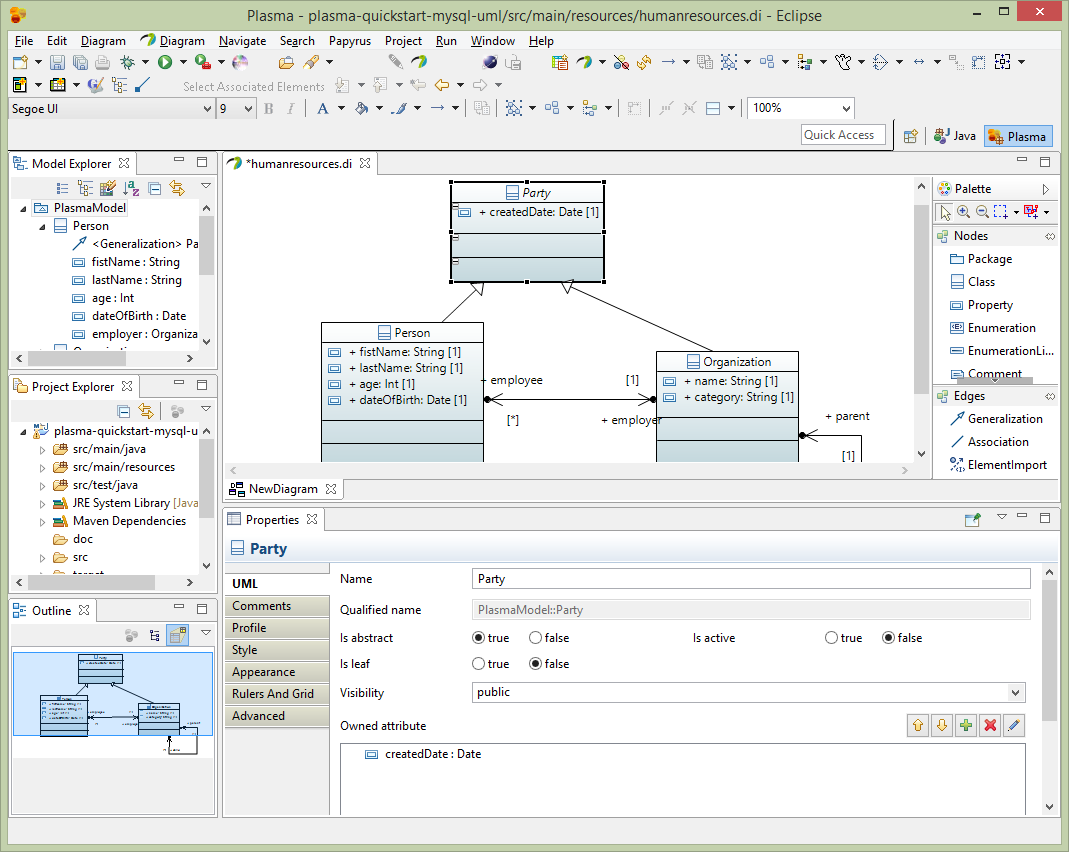
Enhance the UML Model
After creating a basic model we need to add enhancements using standard UML Profile mechanisms supported by Eclipse Papyrus, which add “facets” to various elements. These facets describe restrictions such as String property length restrictions enumeration restrictions and several others which provide a complete structural model description. The final model has enough information to allow us to generate code and persist the entities we created in one or more physical data stores. (Note that for big-data stores such as HBase the size of the physical table is greatly influenced by the size of column names, and the logical/physical name isolation provided by CloudGraph is critical for controlling the size of the physical store while maintaining a readable data model and generated code) First select the root package node on the Model Explorer and rename the package to HumanResources. Then select the Profile editor section and add the SDOAlias and SDONamespace stereotypes. Assign the SDOAlias physicalName = ‘’HR’ for the model package and the SDONamespace uri = ‘http://plasma-quickstart-pojo/humanresources’. The URI is critical and is used to link the model to a specific data store. A large model can of course have numerous packages and each package can be associated the the same or several data store providers.
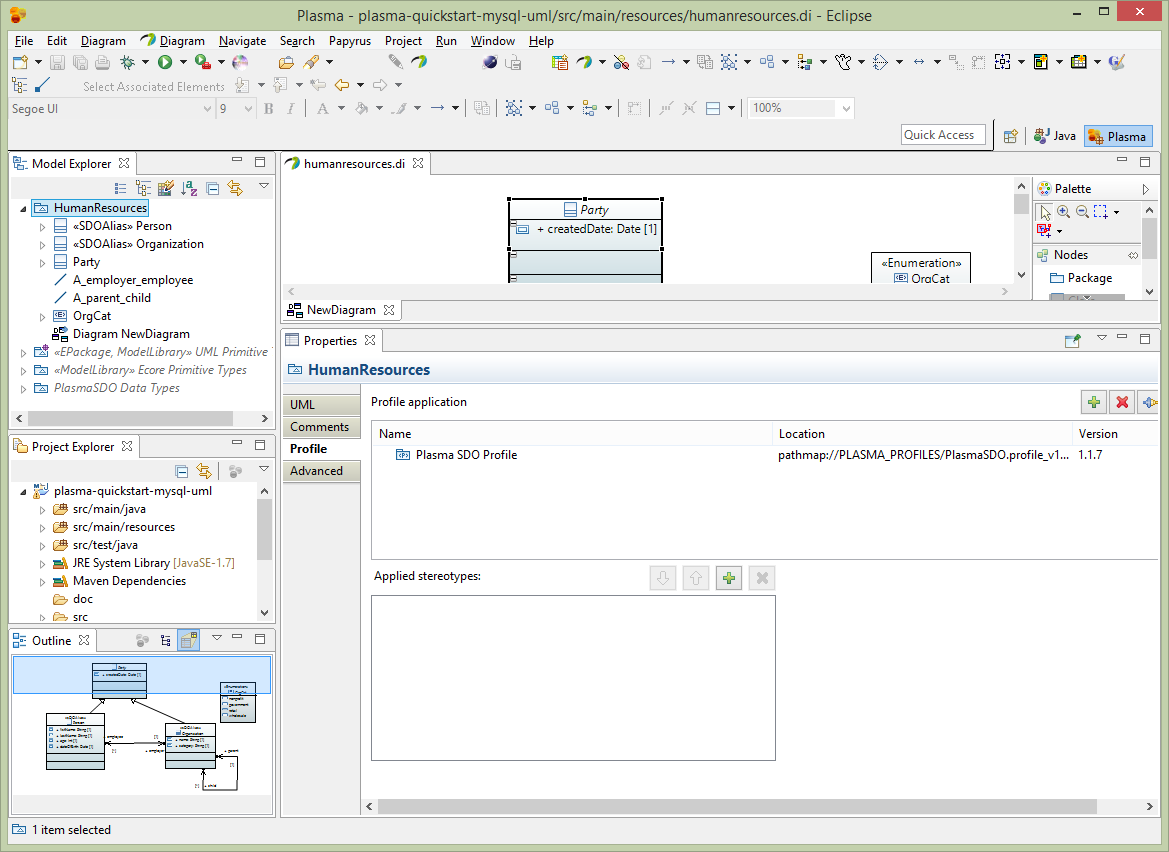
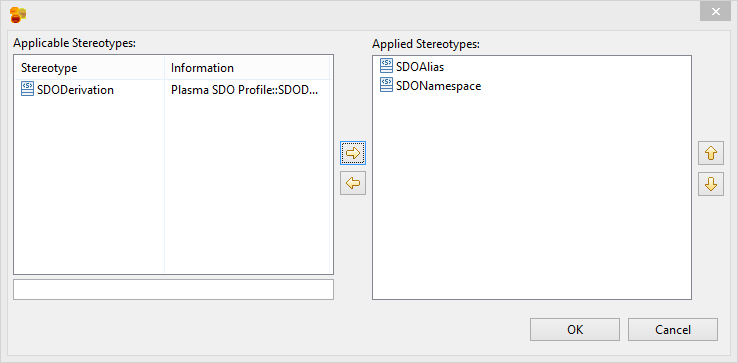
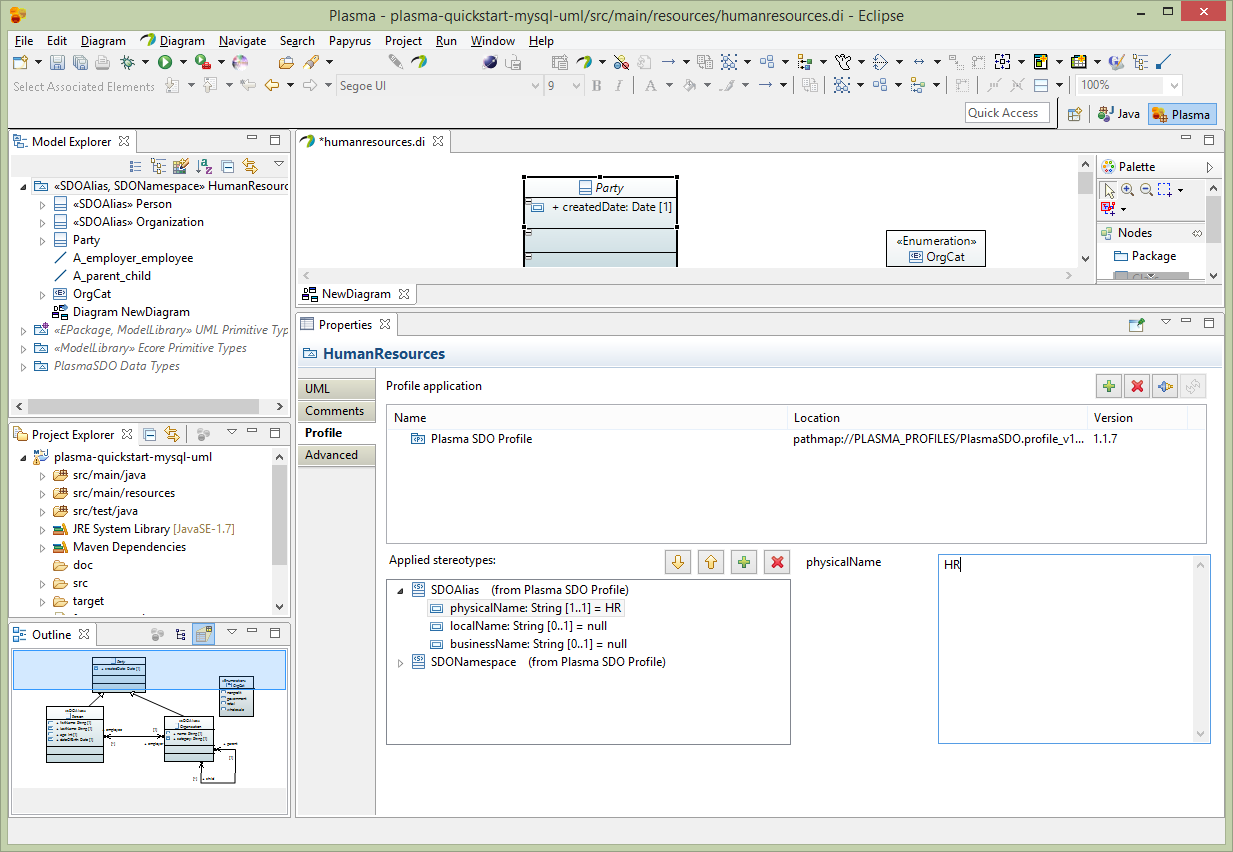
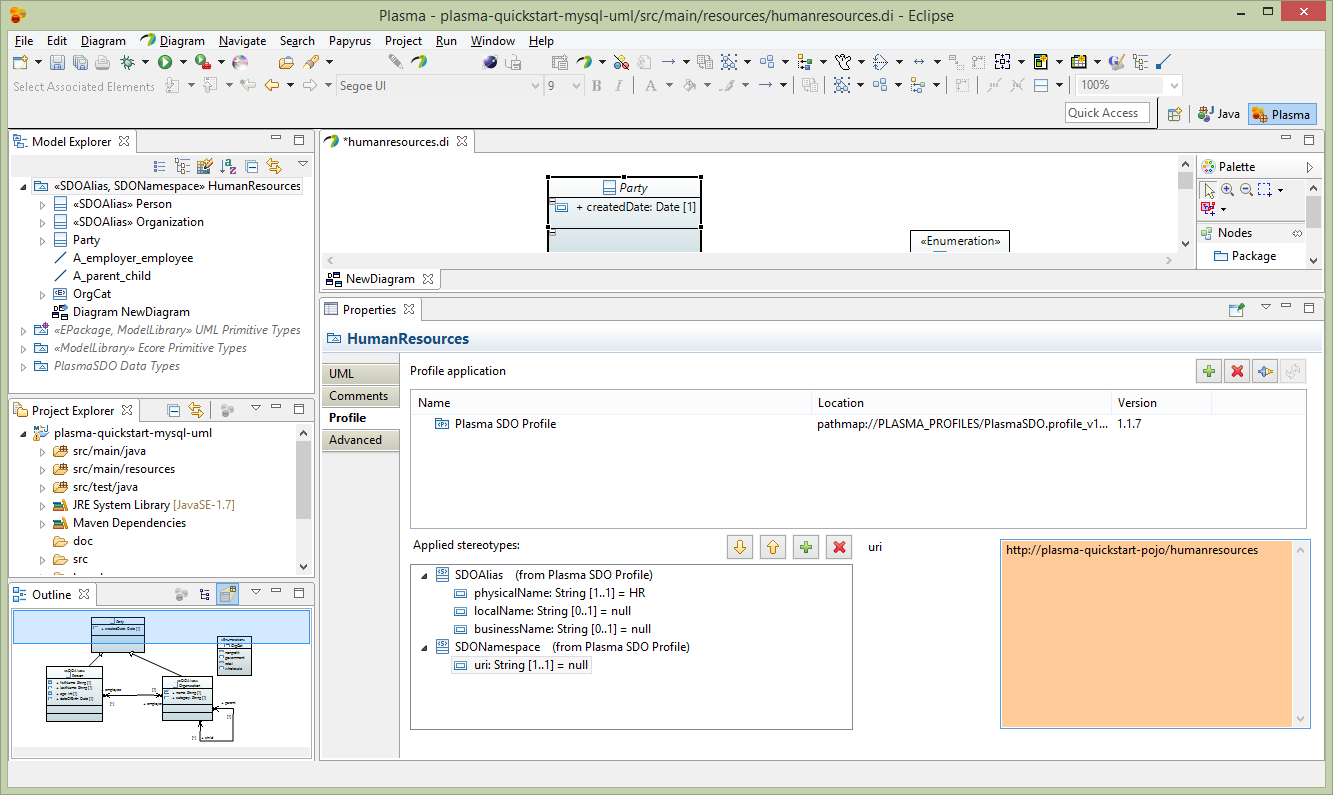
Next select the Person entity and edit the Profile section of the property editor as below. Add the SDOAlias stereotype and assign the physicalName as ‘PERSON’.
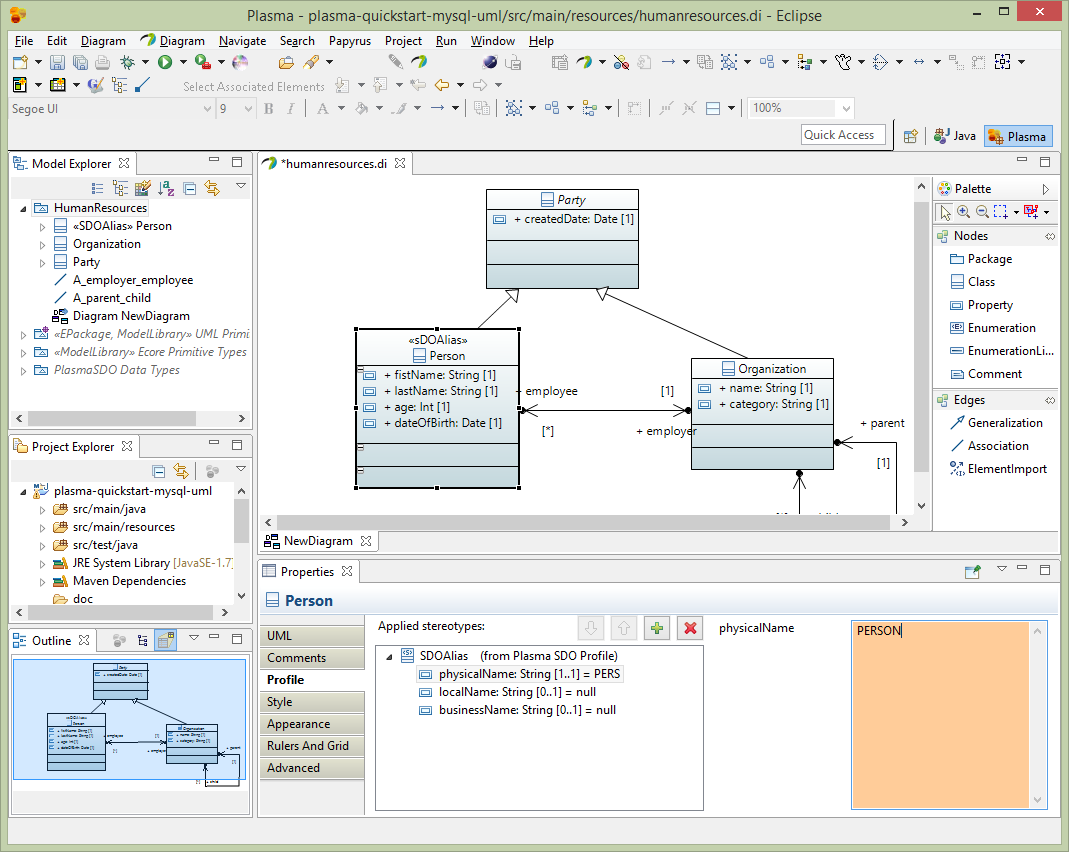
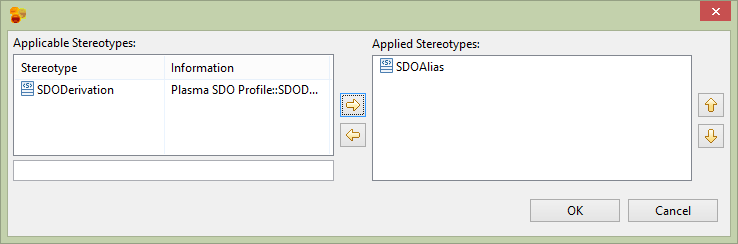
Next assign the Orgaization entity the physicalName of ‘ORG’.
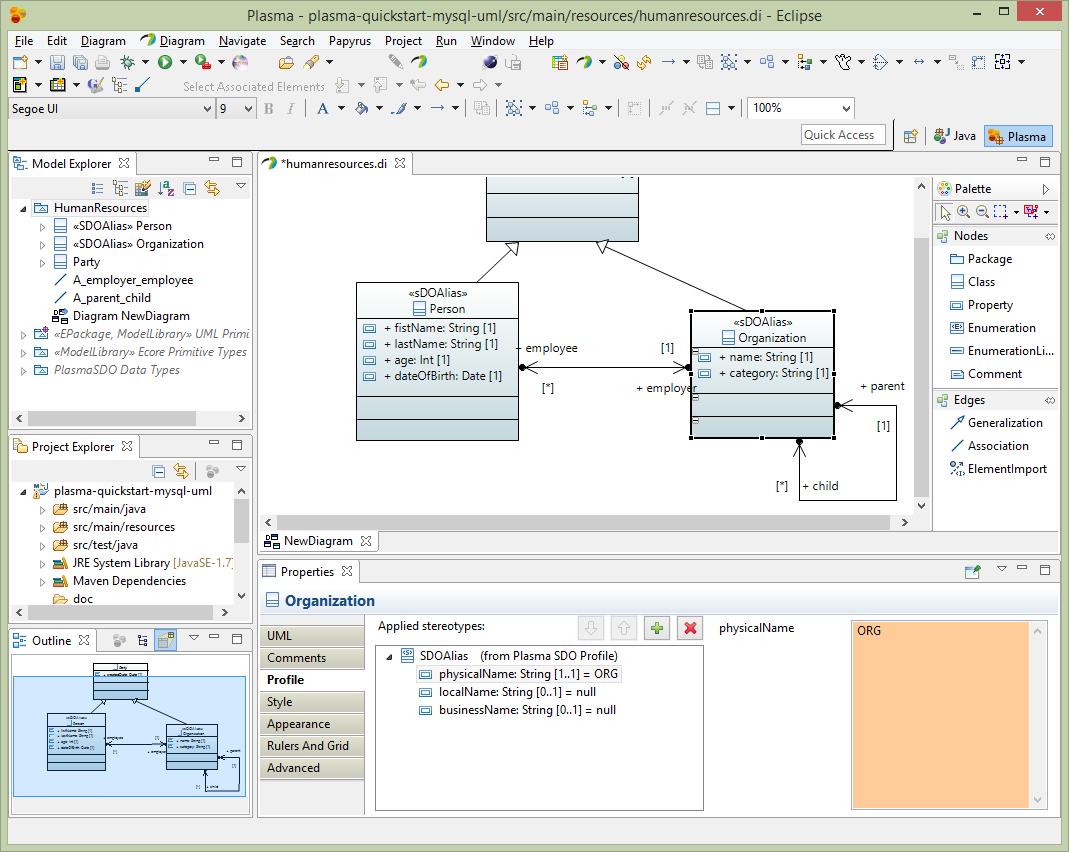
Next for the Person entity firstName property, select the Profile section of the editor and assign the SDOAlias, SDOKey and SDOValueConstraint stereotypes. Then assign SDOAlias physicalName = “FN” and SDOKey type=’primary’ and SDOValueConstraint maxLength=36 as below.
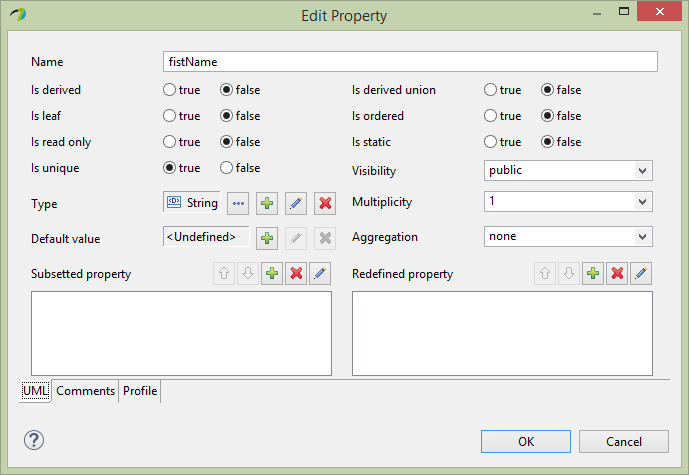
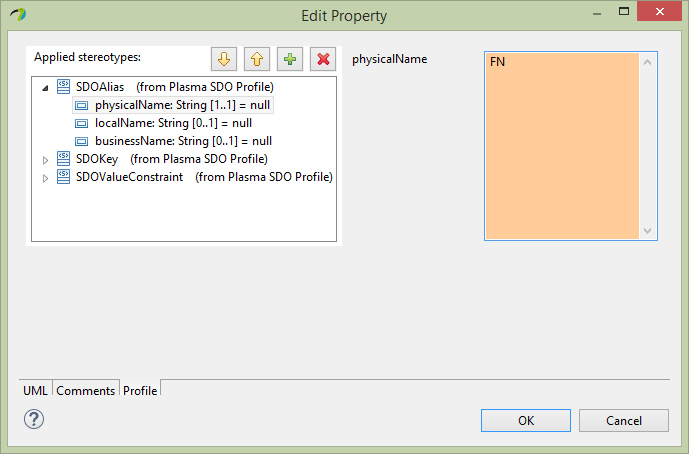
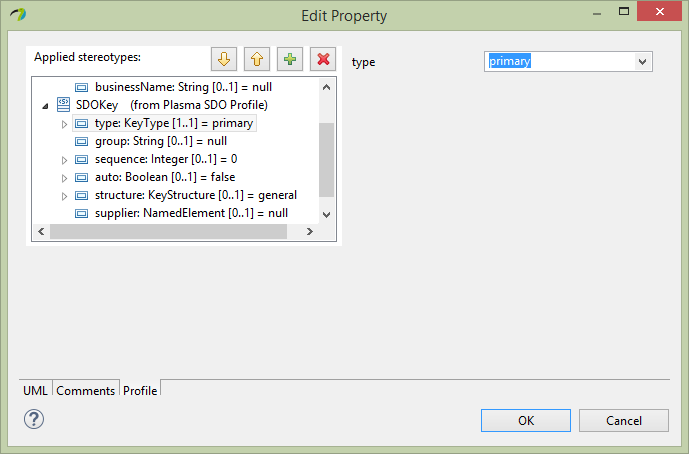
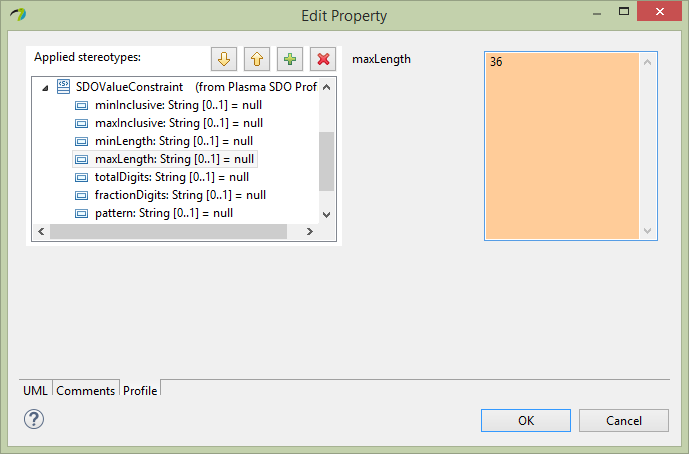
Next similarly for the Person entity lastName property, select the Profile section of the editor and assign the SDOAlias, SDOKey and SDOValueConstraint stereotypes. Then assign SDOAlias physicalName = “LN” and SDOKey type=’primary’ and SDOValueConstraint maxLength=36.
Next similarly for the Person entity dateOfBirth property, select the Profile section of the editor and assign the SDOAlias stereotype. Then assign SDOAlias physicalName = “DOB”.
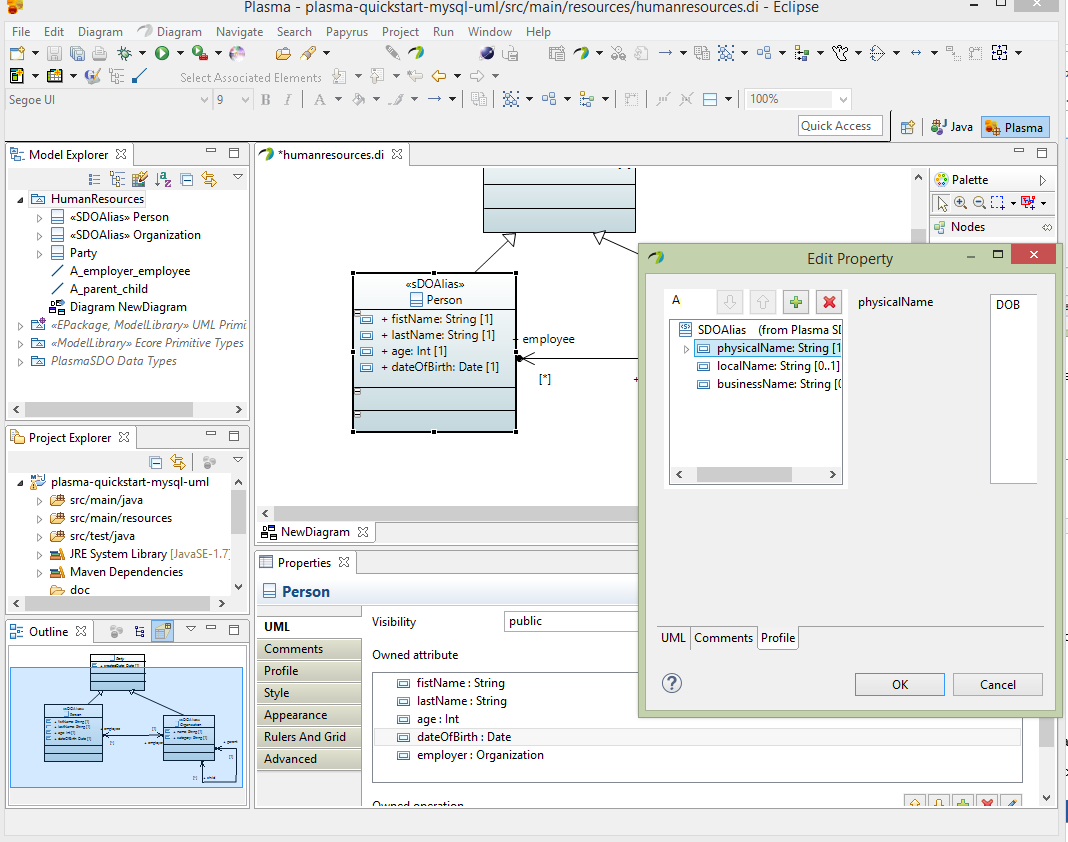
Next to enhance the Organization entity, we will first create an Enumeration ‘OrgCat’ which will be used to restrict the values of the category property we added earlier. Add four owned literals to the OrgCat enumeration ‘nonprofit’, ‘government’, ‘retail’, “wholesale” and assign each literal a physicalName which is the fitst letter i.e. ‘N’, ‘G’, ‘R’ and ‘W’ respectively as below.
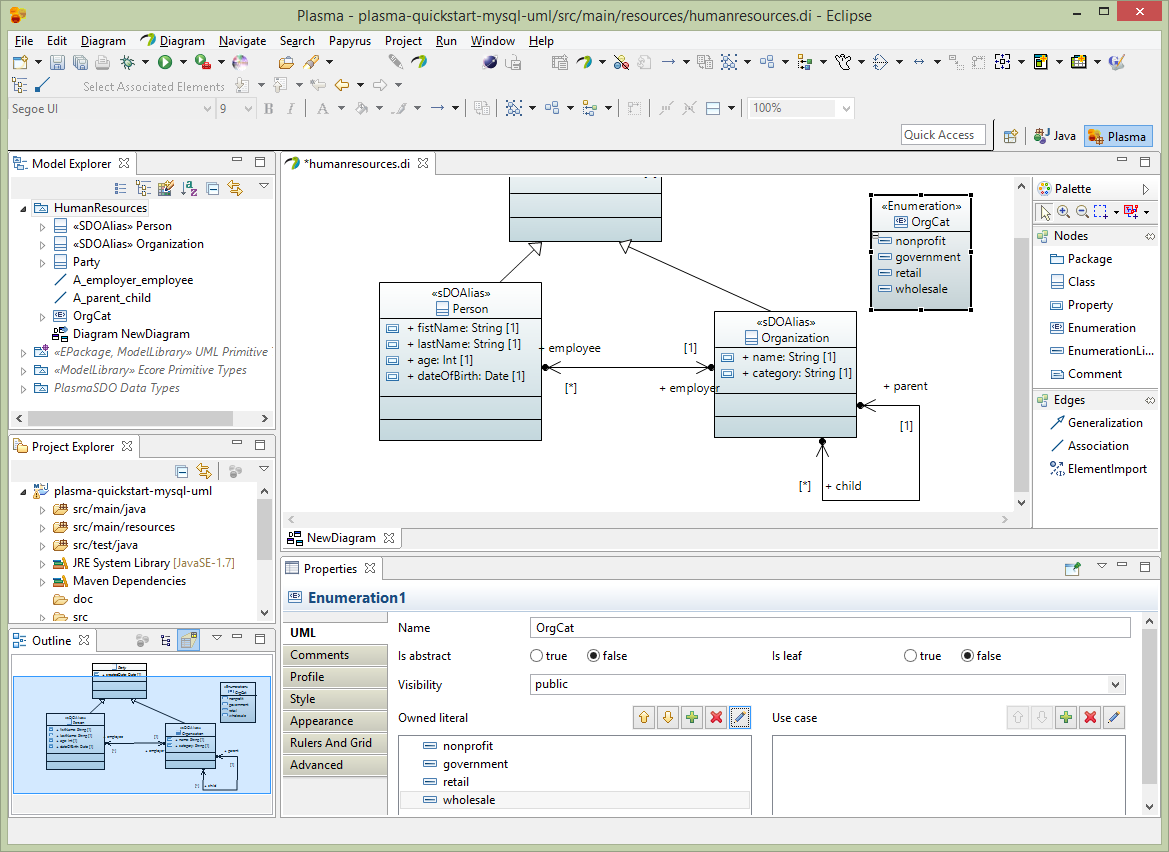
Next edit the Organization category property Profile section adding the SDOAlias, SDOEnumerationConstraint and SDOValueConstraint stereotypes. Assign the SDOAlias and SDOValueConstraint stereotypes as below and assign the SDOEnumerationConstraint to the OrgCat enumeration we created previously.
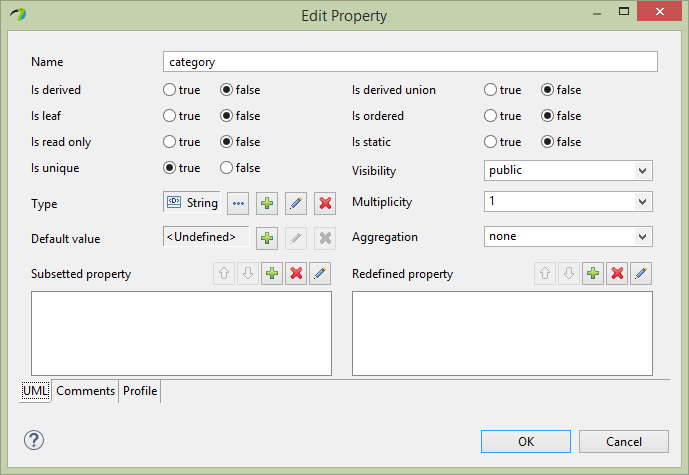
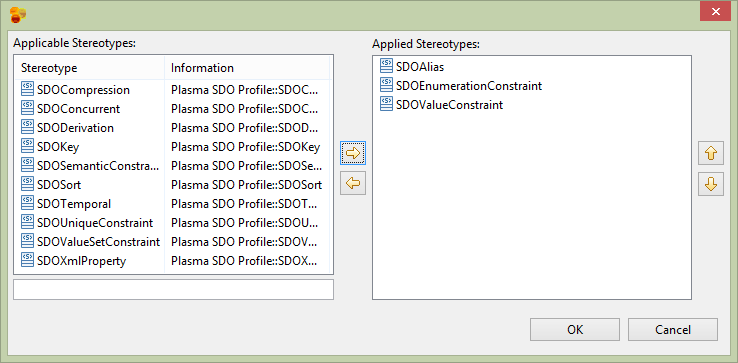
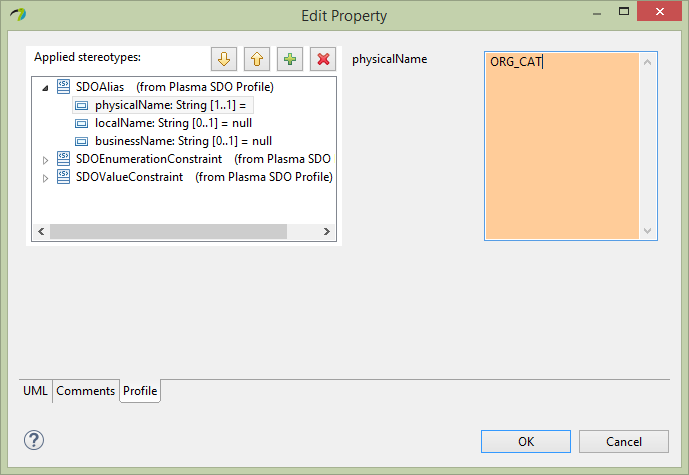
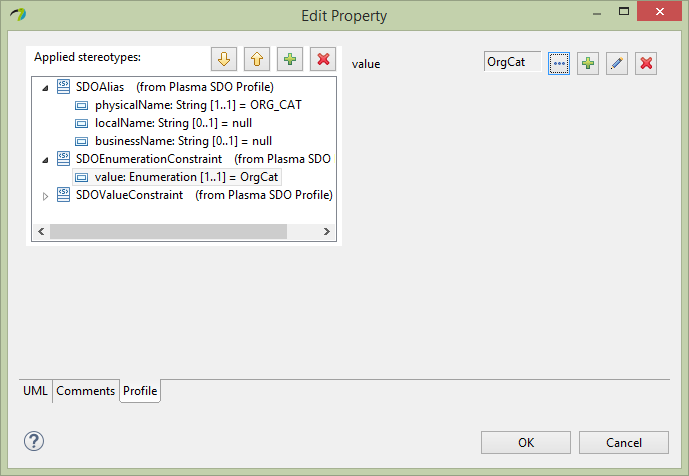
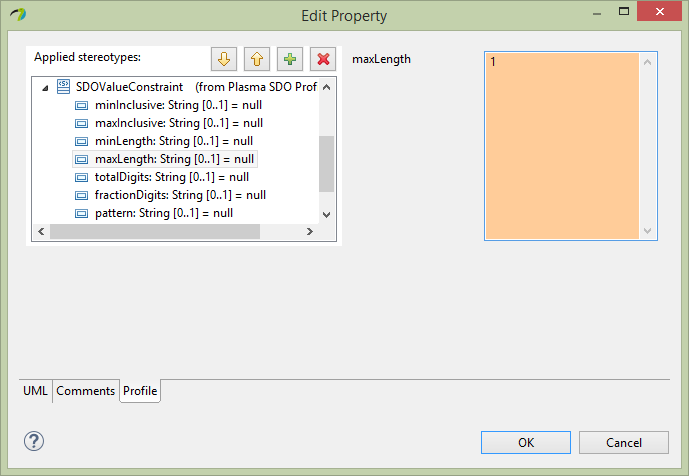
Next for the Organization entity name property, select the Profile section of the editor and assign the SDOAlias, SDOKey and SDOValueConstraint stereotypes. Then assign SDOAlias physicalName = “NAME” and SDOKey type=’primary’ and SDOValueConstraint maxLength=36 similarly.
And finally for the Party entity createdDate property select the Profile section of the editor and assign the SDOAlias stereotypes Then assign SDOAlias physicalName = “CRTD_DT” similarly as below.
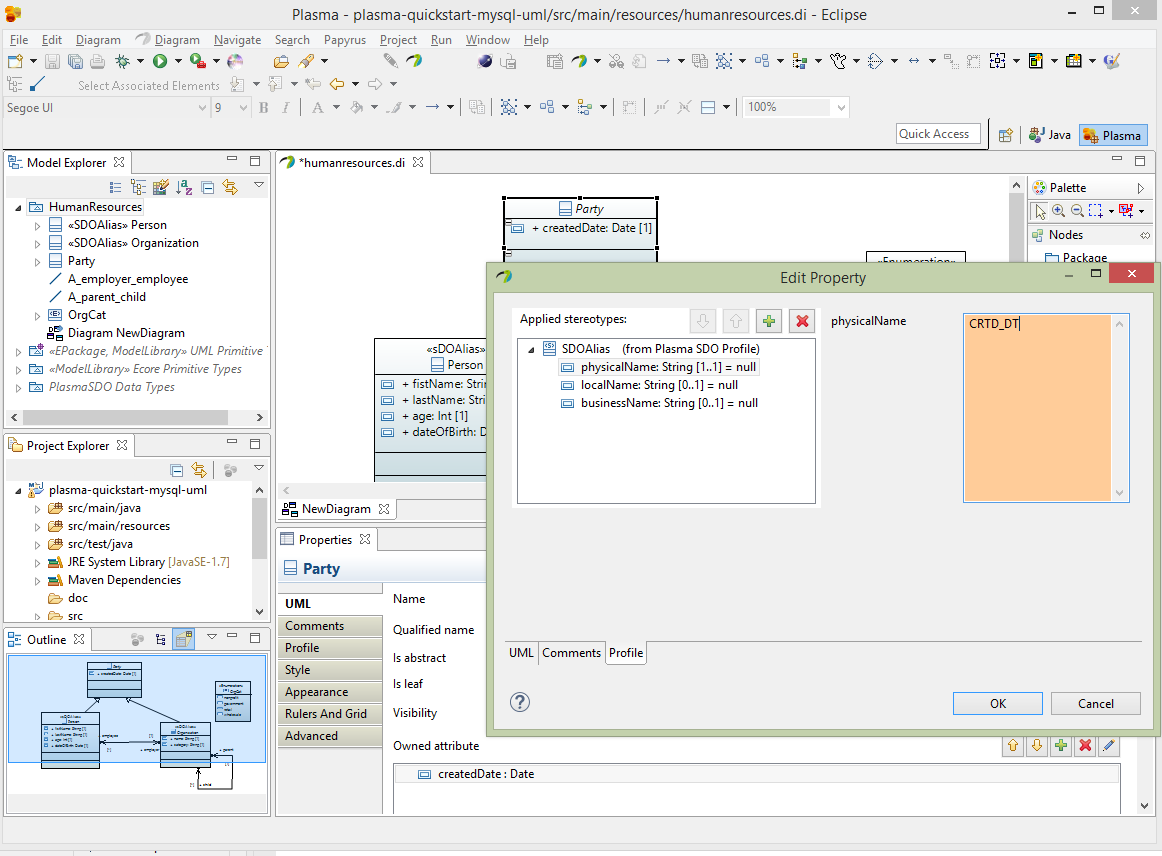
Add CloudGraph Configuration XML
In the Maven project src/main/resources directory add a file called plasma-configuration.xml which links the UML artifact and various code-generation and other configuration elements, as below.
<?xml version="1.0" encoding="UTF-8"?>
<cfg:RuntimeConfiguration
xmlns:cfg="http://www.plasma.org/runtime">
<SDO>
<GlobalProvisioning packageName="org.plasma.platform.sdo">
<Interface />
<Implementation classNameSuffix="Impl"
childPackageName="impl" />
<QueryDSL>
<Implementation classNamePrefix="Q" childPackageName="query" />
</QueryDSL>
</GlobalProvisioning>
<Namespace uri="http://plasma-quickstart-pojo/humanresources"
artifact="http://humanresources.uml">
<Provisioning packageName="quickstart.pojo.model" />
</Namespace>
<DataAccessService dataStoreType="RDBMS">
<DataAccessProvider name="JDBC"
className="org.cloudgraph.rdb.service.RDBGraphService">
<!-- DBCP provider -->
<Property name="org.plasma.sdo.access.provider.jdbc.ConnectionURL">jdbc:mysql://localhost:3306/hr?autoReconnect=true
</Property>
<Property name="org.plasma.sdo.access.provider.jdbc.ConnectionPassword">yourpassword</Property>
<Property name="org.plasma.sdo.access.provider.jdbc.ConnectionUserName">root</Property>
<Property name="org.plasma.sdo.access.provider.jdbc.ConnectionDriverName">com.mysql.jdbc.Driver</Property>
<Property
name="org.plasma.sdo.access.provider.jdbc.ConnectionProviderName">org.cloudgraph.examples.wordnet.connect.DBCPConnectionPoolProvider
</Property>
<Property
name="org.plasma.sdo.access.provider.jdbc.ConnectionPoolMinSize">0</Property>
<Property
name="org.plasma.sdo.access.provider.jdbc.ConnectionPoolMaxSize">40</Property>
<Property name="org.apache.commons.dbcp.validationQuery">SELECT COUNT(*) FROM PERSON</Property>
<Property name="org.apache.commons.dbcp.testOnBorrow">false</Property>
<Property name="org.apache.commons.dbcp.testOnReturn">false</Property>
<Property name="org.apache.commons.dbcp.maxWait">30000</Property>
<Property name="org.apache.commons.dbcp.testWhileIdle">false</Property>
<Property name="org.apache.commons.dbcp.timeBetweenEvictionRunsMillis">30000</Property>
<Property name="org.apache.commons.dbcp.minEvictableIdleTimeMillis">40000</Property>
<Concurrency pessimisticLockTimeoutMillis="300000" />
<NamespaceLink uri="http://plasma-quickstart-pojo/humanresources" />
</DataAccessProvider>
</DataAccessService>
</SDO>
<Repository>
<Artifact name="humanresources.uml" urn="humanresources.uml"
namespaceUri="http://humanresources.uml" />
</Repository>
</cfg:RuntimeConfiguration>
Add CloudGraph Maven Plugin
Add the Plasma Maven Plugin with 3 executions which generate data access and query (DSL) classes as well as a schema for MySql. See below CloudGraph Maven Plugin Configuration for complete listing.
See https://github.com/plasma-framework/plasma-examples-quickstart for working examples which accomplany this guide.
Generate Source and DDL
After adding the plugin and 3 executions type:
maven generate-sources
The generated data access source code should appear under target/generated-sources/quickstart.pojo.model which is the package we specified in \@NamespaceProvisioning on the namespace. Look in target/ddl/mysql-create.sql. Notice the OrgCat enumeration was used to generate a MySql check constraint in the HR.ORG table. CloudGraph supports full round-trip engineering of enumerations across all metadata contexts.
CREATE SCHEMA HR;
CREATE TABLE HR.PERSON ( CRTD_DT DATE NOT NULL, AGE INT, EMP VARCHAR(255), DOB DATE, FN VARCHAR(36) NOT NULL, LN VARCHAR(36) NOT NULL, PRIMARY KEY (FN, LN ) );
CREATE TABLE HR.ORG ( CRTD_DT DATE NOT NULL, PARENT VARCHAR(255), NAME VARCHAR(36) NOT NULL, ORG_CAT ENUM('N', 'G', 'R', 'W') NOT NULL, PRIMARY KEY(NAME ) );
ALTER TABLE HR.PERSON ADD CONSTRAINT FK_PERSON1 FOREIGN KEY ( EMP ) REFERENCES HR.ORG ( NAME );
ALTER TABLE HR.ORG ADD CONSTRAINT FK_ORG1 FOREIGN KEY ( PARENT ) REFERENCES HR.ORG ( NAME );
CREATE INDEX I_PERSON1 ON HR.PERSON ( EMP );
CREATE INDEX I_ORG1 ON HR.ORG ( PARENT );
Figure 1 – Generated DDL
Now before we can insert or query data, we need to populate MySql with a schema. Using the above schema, or the one generated at target/ddl/mysql-create.sql paste or load the schema into MySql.
Figure 2 – Populate MySql with Schema
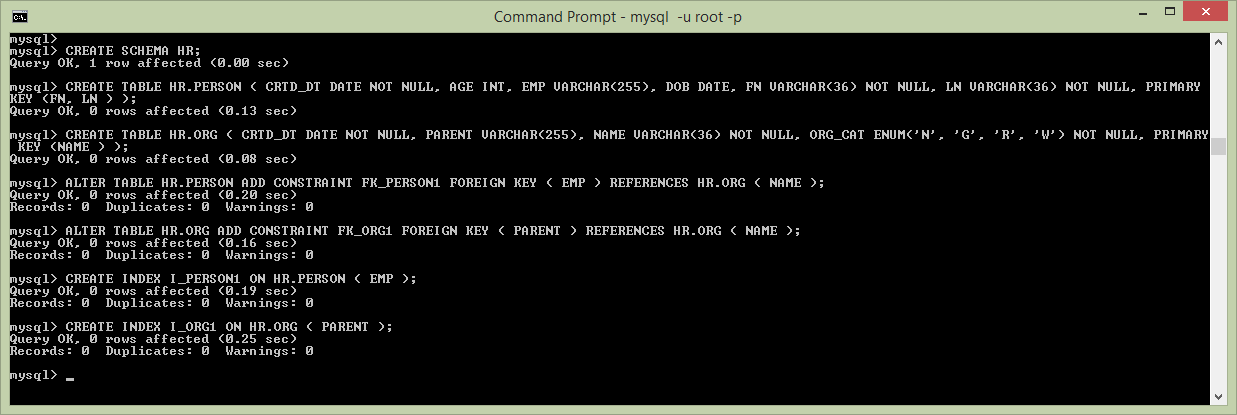
Add Run Time Dependencies
Next, add the following additional dependencies to your Maven project, including an RDBMS data access service provider (CloudGraph RDB), the MySql client and a connection pooling library, DBCP.
<dependency>
<groupId>org.cloudgraph</groupId>
<artifactId>cloudgraph-rdb</artifactId>
<version>1.0.7</version>
</dependency>
<dependency>
<groupId>mysql</groupId>
<artifactId>mysql-connector-java</artifactId>
<version>5.1.23</version>
</dependency>
<dependency>
<groupId>commons-dbcp</groupId>
<artifactId>commons-dbcp</artifactId>
<version>1.4</version>
</dependency>
Insert and Query MySql Data
And finally create a class as below which inserts 2 organizations (parent and child) with a single employee under the child. The example then queries for the “graph” traversing the foreign key refrences from the person (as a root) back to the employer organization and then the parent organization. Then final y the example prints the serialized result graph as formatted XML for easy visualization and debugging. The final output should look like the below XML example. See https://github.com/plasma-framework/plasma-examples-quickstart for working examples which accomplany this guide.
Figure 3 – Result Graph, Serialized as XML
<ns1:Person xmlns:ns1="http://plasma-quickstart-pojo/humanresources"xmlns:xs="http://www.w3.org/2001/XMLSchema"
firstName="Mark" lastName="Hamburg (097161)" age="55" createdDate="2017-10-06T07:00:00">
<employer name="Best Buy Sales (097161)">
<parent name="Best Buy Corporation Inc. (097161)" category="R"></parent>
</employer>
</ns1:Person>
Figure 4 – Inser/Query MySql Data
package examples.quickstart;
import java.io.IOException;
import java.util.Date;
import org.plasma.runtime.*;
import org.plasma.sdo.*;
import org.plasma.sdo.access.client.*;
import org.plasma.sdo.helper.*;
import quickstart.pojo.model.*;
import quickstart.pojo.model.query.QPerson;
import commonj.sdo.*;
public class ExampleRunner {
public static CloudGraphDataGraph runExample() throws IOException {
SDODataAccessClient client = new SDODataAccessClient(new PojoDataAccessClient(
DataAccessProviderName.JDBC));
DataGraph dataGraph = CloudGraphDataFactory.INSTANCE.createDataGraph();
dataGraph.getChangeSummary().beginLogging();
Type rootType = CloudGraphTypeHelper.INSTANCE.getType(Organization.class);
String randomSuffix = String.valueOf(System.nanoTime()).substring(10);
Organization org = (Organization) dataGraph.createRootObject(rootType);
org.setName("Best Buy Corporation Inc. (" + randomSuffix + ")");
org.setCategory(OrgCat.RETAIL.getInstanceName());
org.setCreatedDate(new Date());
Organization child = org.createChild();
child.setName("Best Buy Sales (" + randomSuffix + ")");
child.setCategory(OrgCat.RETAIL.getInstanceName());
child.setCreatedDate(new Date());
Person pers = child.createEmployee();
pers.setFirstName("Mark");
pers.setLastName("Hamburg (" + randomSuffix + ")");
pers.setAge(55);
pers.setCreatedDate(new Date());
client.commit(dataGraph, ExampleRunner.class.getSimpleName());
QPerson query = QPerson.newQuery();
query.select(query.wildcard()).select(query.employer().name())
.select(query.employer().parent().name()).select(query.employer().parent().category());
query.where(query.firstName().eq("Mark").and(query.lastName().like("Ham*")));
DataGraph[] results = client.find(query);
return (CloudGraphDataGraph) results[0];
}
public static void main(String[] args) {
try {
CloudGraphDataGraph graph = runExample();
System.out.println(graph.asXml());
} catch (IOException e) {
e.printStackTrace();
}
}
}
See https://github.com/plasma-framework/plasma-examples-quickstart for working examples which accomplany this guide.
Plasma Maven Plugin Configuration
Below is the Maven plugin listing referenced about which is needed for generation of data access source code and DDL. See https://github.com/plasma-framework/plasma-examples-quickstart for working examples which accomplany this guide.
<plugin>
<groupId>org.terrameta</groupId>
<artifactId>plasma-maven-plugin</artifactId>
<version>${plasma.version}</version>
<dependencies>
<dependency>
<groupId>org.terrameta</groupId>
<artifactId>plasma-core</artifactId>
<version>${plasma.version}</version>
</dependency>
<dependency>
<groupId>org.cloudgraph</groupId>
<artifactId>cloudgraph-rdb</artifactId>
<version>${cloudgraph.version}</version>
</dependency>
</dependencies>
<executions>
<execution>
<id>sdo-create</id>
<configuration>
<action>create</action>
<dialect>java</dialect>
<additionalClasspathElements>
<param>${basedir}/target/classes</param>
</additionalClasspathElements>
<outputDirectory>${basedir}/target/generated-sources/java</outputDirectory>
</configuration>
<goals>
<goal>sdo</goal>
</goals>
</execution>
<execution>
<id>dsl-create</id>
<configuration>
<action>create</action>
<dialect>java</dialect>
<additionalClasspathElements>
<param>${basedir}/target/classes</param>
</additionalClasspathElements>
<outputDirectory>${basedir}/target/generated-sources/java</outputDirectory>
</configuration>
<goals>
<goal>dsl</goal>
</goals>
</execution>
<execution>
<id>ddl-create-mysql</id>
<configuration>
<action>create</action>
<dialect>mysql</dialect>
<additionalClasspathElements>
<param>${basedir}/target/classes</param>
</additionalClasspathElements>
<outputDirectory>${basedir}/target/ddl</outputDirectory>
<outputFile>mysql-create.sql</outputFile>
</configuration>
<goals>
<goal>rdb</goal>
</goals>
</execution>
</executions>
</plugin>
Maven Compiler Plugin Configuration
We use 2 executions in the compiler plugin because the annotation discovery for your annotated Java requires COMPILED classes. The compiled annotated classes are first used at generate-sources phase, then for several later Maven phases. An alternative to this “trick” is to isolated your annotated classes in a separate compiled Maven module, then perform the code generation in a second module which depends on the first.
<plugin>
<groupId>org.apache.maven.plugins</groupId>
<artifactId>maven-compiler-plugin</artifactId>
<version>2.3.2</version>
<configuration>
<source>1.7</source>
<target>1.7</target>
<encoding>UTF-8</encoding>
</configuration>
<executions>
<execution>
<id>default-compile</id>
<phase>generate-sources</phase>
<configuration>
<excludes>
<exclude>**/generated-sources/*</exclude>
<exclude>**/examples/quickstart/*</exclude>
</excludes>
</configuration>
</execution>
<execution>
<id>compile-generated</id>
<phase>compile</phase>
<goals>
<goal>compile</goal>
</goals>
<configuration>
</configuration>
</execution>
</executions>
</plugin>
.